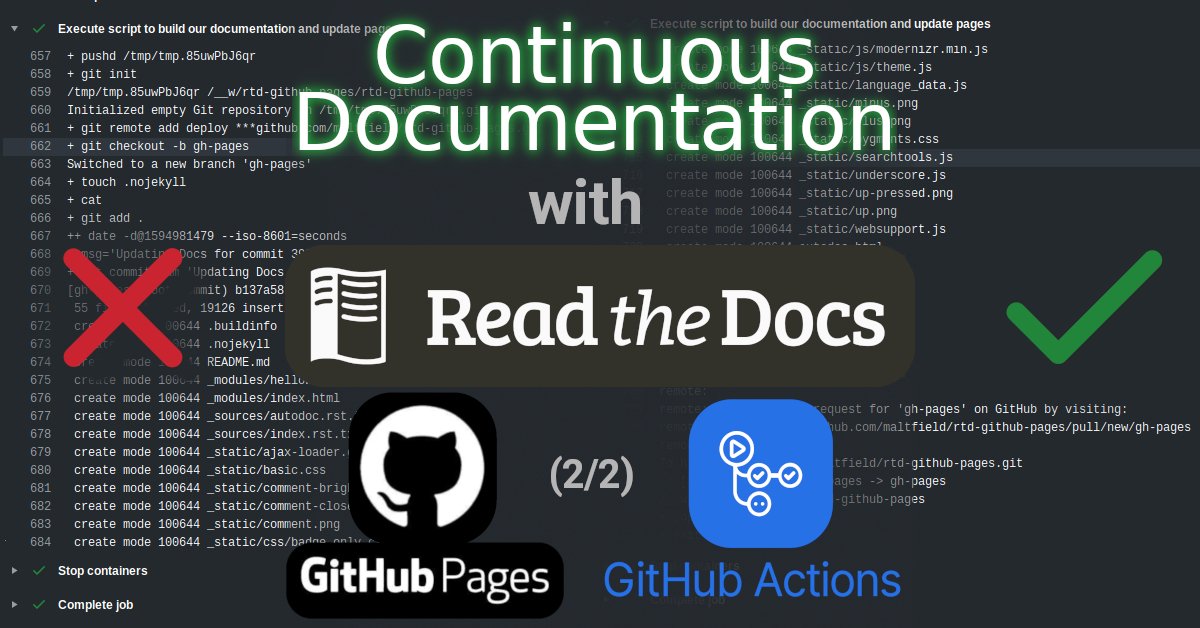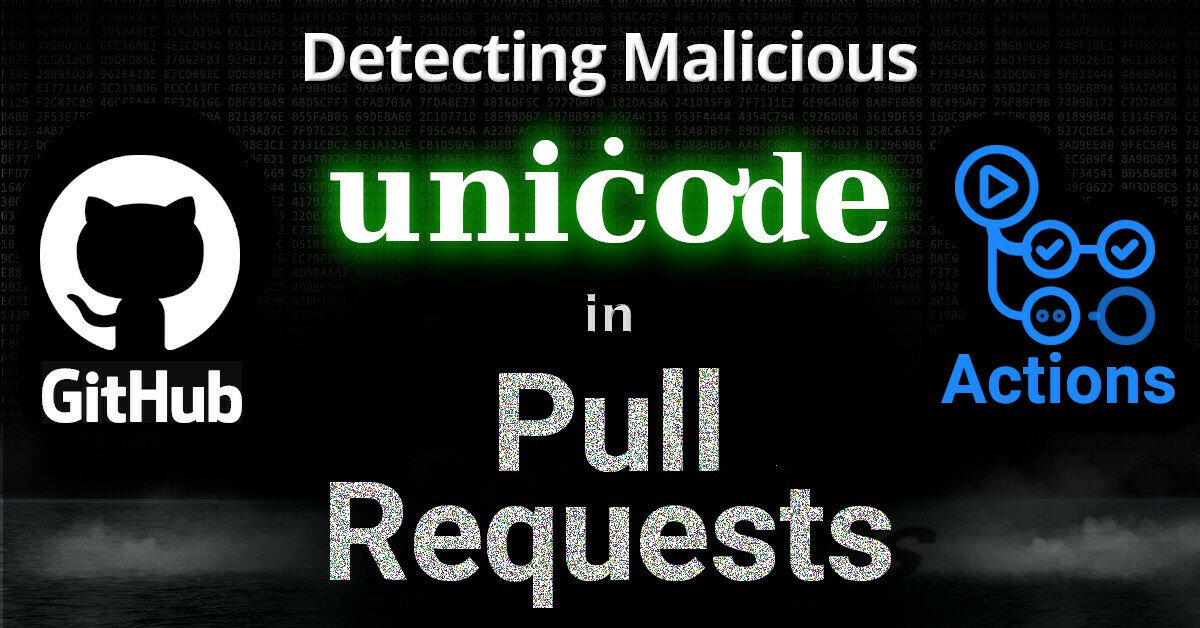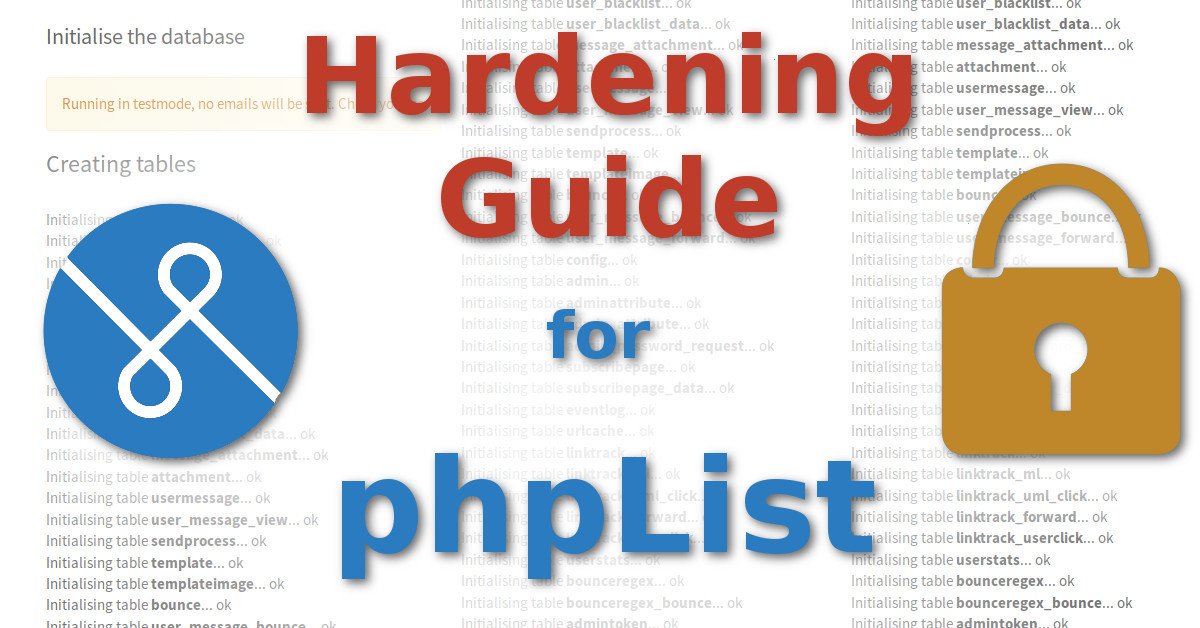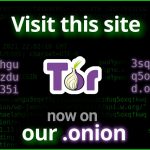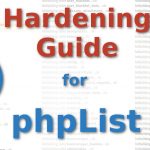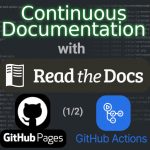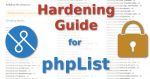
This post will outline recommended steps to harden phpList after install to make it reasonably secure.
phpList is the most popular open-source software for managing mailing lists. Like wordpress, they have a phplist.com for paid hosting services and phplist.org for free self-hosting.
Earlier this week, it was announced that phpList had a critical security vulnerability permitting an attacker to bypass authentication and login as an administrator using an incorrect & carefully-crafted password in some cases. This bug is a result of the fact that [a] PHP is a loosely typed language and [b] the phpList team was using the ‘==‘ operator to test for equality of the user’s hashed password against the DB. This security pitfall has been known in PHP since at least 2010 (a decade ago!), but I’m sure the same mistake will be made again..
Indeed, security is porous. There’s no such thing as 100% vulnerability-free code, and phpList is no exception. But if we’re careful in adding layers of security to our infrastructure, then we might be able to protect ourselves from certain 0-days.
That said, here’s my recommended steps to making your phpList install reasonably secure.
Michael Altfield
Hi, I’m Michael Altfield. I write articles
. . . → Read More: Hardening Guide for phpList